Java files can be a bit tricky at times. Most of the time, after you have downloaded and saved the java file on your pc, windows tend to change the icon & extension of the file into a .zip.
And this will led to those not familiar with this issue to extract the file. Once that is done, you will see a lot of folders and files. This is not the right way but ofcourse theres a way to get around this. Heres what you should do instead;
First, on your PCs, launch Windows Explorer and then select
Tools>Folder Options>View and "un-tick" the Hide extensions for known file type.
Now only can you see the full extension of a file and change the .zip into .jar and send it to your phone.
**********************
*************
Repairing A Corruptted MMC
Correct Treatment of your MMC:
.
Physically, memory cards are quite fragile pieces of high technology, susceptible to damage from various silly things like excessive heat, condensation, strong magnetic fields, physical damage from rough handling and/or bending! (similar to most electronic devices then..)
Given the natue of mobile memory card products, they are constantly being taken in and out of some form of interface with a mobile phone, a camera, a laptop, or desktop PC, or a separate memory card reader. The number of different devices they have to be able to interact with is in the thousands.
It is not too surprisingly, then that sometimes the state of the file system on the memory card can get damaged.
This may happen for a number of different reasons, including:
> removing the card from a device whilst an application is trying to read/write to it.. (Just be patient...)
> battery drain on a device whilst in use meaning an insufficent voltage failure whilst writing to the card.
> a poor implementation of the MMC standard on the device using the card
> poor connectivity software drivers on the device or the Windows PC/Mac
> physical damage like card or device being dropped, bent, getting wet etc...
> lots of others i am sure..
As often as not, the problem is not terminal for your memory card, but just a software issue ( or in physical terms, it could be called "a temporary disalignment of the all the bits and bytes on the card"
The fix for this problem is the same as for any other file storage device (like a floppy or hard drive) with corrupt or invalid file system, namely; re-format the file system.
.
Re-Formatting your MobyMemory MMC Card
It is possible that your mobile will offer you the option of formatting the memory card if it is found to be invalid. (However, the likes of Nokia nGage, Nokia 6600, and Siemens Sx1 often just prefer to reject the media as corrupted).
In that case, to format the card, you will need access to one or more of the following:
> A Windows PC or Mac.
> A separate multi-format memory card reader (verify that it is compatible with the MultiMediaCard -MMC- standard).
> (This can come in USB or PCMCIA flavours. If USB, try and ensutre it is a USB2 device.
> Alternatively, many of the newest laptop and desktop PCs now come with integrated Multi-format memory card readers.
> If you are using a separate memory card reader, then connect it up to your PC, and let windows recgnize the device through plug-and-play.
Now you can insert your MobyMemory card into the appropriate slot in the memory card reader. (Please note that because the MMC card is pretty much symmetrical it is very easy to insert it upside-down in the slot).
Open up [Windows Explorer] (or the equivalent for MAC users..sorry not well-versed in OS X).
There should be at least one icon visible for a [Removable Drive] in the list of available drives. (in fact, there is often a list of about 5 or 6 Removable drives, one for each of the different Memory card formats that your reader is compatible with).
Find the drive that is mapped to the MMC card by clicking on each in turn until it confirms there is a drive present. (Sometimes it is easiest to do this by trying a fully-functional MMC card in the MMC slot first so you can confirm which drive letter it is.)
(NB. It will always be labelled as a [Removable Drive], don't mistake it for one of your PC hard drives like [C:] drive, as that could be catastrophic later on!)
At this stage it may give an error message saying that the drive is unreadable.
By right-clicking on the drive letter, it will provide the option of formatting the drive.
Select format the drive, and the [Format Drive] dialog will appear (Double-check again to make sure it not your [C:] drive!).
There is only one setting to focus on in this page, and that is to ensure that the FileSystem selected for formatting is the [FAT] option (not FAT32, or NTFS or any other option)
(Note: All mobile phones, to my knowledge, and most cameras (etc..) use the FAT file system (or at least are compatible with it) on their memory card media.)
Now click on Format Now ( ensure [Quick Format] is not selected as this will not actually restore the file system space byte by byte, but only resets the header information so the drive thinks its empty again. This may not be enought to solve your corruption problem.)
The PC will now - hopefully!- chug away happily until it has restored the memory card space back to its original configuration (of course, any information on there is long gone by now!).
If you recieve an error message back from the [Format Now] request, then your problem may be more permanent, and not just a software issue. In this case, it may still respond to a format request in a different memory card reader or device.
If you believe it to be a failure of manufacture, then the warranty on the card offers the prospect of a replacement card, subject to a confirmation of the fault upon return of the goods.
*********************
*************
Increase Your MMC Space
Your files in MMC are stored in multiple (disk) blocks.
So if you format using 16K block, the space used will be 16K eventhough your file is just 1K.
If you buy MMC, it is usually preformatted with 16K block. Therefore alot of space is wasted as most installed program files are usually less than 2K.
You will need a card reader to do this:-
1. Connect card reader and copy all your files in the MMC to computer disk. (Make sure you set the show all/hidden/os files to "on"
2. Do a format of the MMC using command line "format" and use the /A=size option.
Alternative, you can use the Disk Management in Adminstrative Tools to format. Make sure you select FAT. For 256MB MMC, smallest block you can use is 4K, 128MB is 2K, 64Mb is 1K and 32MB is 512B.
(Note: You cannot use the phone "format MMC" to do this as the format just clear the allocation table and does not change the block size)
3. Copy back all files to MMC.
Now you will find that you will have more space.
256mb MMC got back 30+ mbs
**************************
*************
Bluetooth Connection Guide
This is a "How To" for Connecting the Nokia Series 60 device (Nokia 7650, 6600, 3650, 3660 etc...) via Bluetooth TM with the Windows Widcomm software used by TDK, Billington, MSI and others Bluetooth USB Vendors. The guide was created with the 7650 hadset but the steps are similar for other Series 60 devices and have been checked with the 3650 and 6600.
1.Pairing the computer and the Series 60 Handset
Pairing is the process of swapping pass keys and setting up a trusted connection between the Bluetooth USB adapter / card connected to the PC and the 7650 handset. Save any files and close any applications you may have been working on.
2. Set up Bluetooth TM on the 7650 by going to the Main Menu, selecting Connect and then Bluetooth.
3. Make sure the Bluetooth option is On and My Phone's Visibility is Shown to all. Remember what is in My Bluetooth Name - or edit it to one of your choice - this is what your 7650 will be seen as by other Bluetooth TM devices.
4. Right Click on the Bluetooth Icon in the system tray, on the menu that appears go to Setup and then click on Security.
5. A window appears and all being well the right hand pane will have your 7650 (titled what ever you have entered into the phone's My Bluetooth Name entry). If nothing appears click Refresh and your phone should then appear. Highlight the 7650 and click Execute Pairing.
6. A window will pop up asking for a PassKey. Enter in a numeric only passkey and click OK.
7. On the 7650 a screen pops up asking you to enter a passkey - key in the same number you just typed into the PC.
8. By default any connections from your PC to the 7650 must be manually accepted on the 7650. You have an option to set up a connection from the PC to your 7650 as authorized, this means when you connect from the PC to the phone it won't ask you if it's ok and will connect automatically.
9. To set it as automatic: On the 7650 in the Bluetooth TM Setting Screen, you joystick right to the Paired Devices screen, highlight the Computer you just paired with and press Options, select Set as Authorized and Yes. You will then see a padlock icon beside the paired device - this device will no longer require manual authorization for connections to the 7650.
Now you should set My phone's visibility to Hidden - so that unknown devices searching won't see your phone. You can still be connected to by any paired devices. Remember to switch it to Visible if you want to pair with a new device or receive a file / business card from someone with an unpaired device.
Edit/Delete Message
Manually make a serial connection to the Series 60 Handset to get the mRouter connection started:
1. To get a connection working you need one last step - you need to connect to the 7650's Bluetooh Serial port from the PC.
2. Right Click on the Bluetooth TM Icon in the system tray, on the menu that appears go to Services and then click on Bluetooth TM Serial Port. Select Find Devices from the sub menu. (A shortcut to this connection will be created so next time you will have the 7650 listed in Bluetooh Serial Port submenu to save the next step).
3. Select the 7650 from list and click Connect.
4. A window will appear telling you the connection is starting.
5. If you have not set the 7650 to automatically authorize a connection from this computer be ready to accept the connection request on the phone. If you have set it to automatically authorize then you won't be asked.
6. You should also see the Bluetooth icon on the 7650 start to flash showing a connection take place. Then you may get an error on the PC saying it can't connect and/or a message saying there is a Connection on COM0 (you can check the box to stop this appearing again), you can just ignore these message(s) for a minute. (Click OK once the mRouter connection is made described below.)
A couple of seconds later the mRouter icon in the tray shows a connection in starting and then a connection being made. You can see also the active connection in the mRouter Connection Properties. The PC Suite application should then be ready for use.
Installing applications/games (.sis/.jar files) on Ngage
1. Plug in the USB cable.
2. Go to my computer, find the drive showing removable hard disk, which is your Ngage. Open it. There should b many folders in there, videos, system, etc...
3. Now, move the .sis file you want in there, not in any folders, so it looks like this
---> e:/xxx.sis and NOT e:/system/xxx.sis (not in any folders).
4. Then, unplug the USB cable, wait a while, the go to Manager, which is in tools ---> manager, then find the application there, and install it!
Installing java games(.jar files) using the usb cable :
1. Install a file explorer like FExplorer (freeware), then place the .jar file anywhere u want.
2. Then go into the file explorer, look for the .jar file, click on it and install!
--------------------------------------------------------------------------------
Use BT for an internet connection (6600)
Well its not as easy as you think. And after learning the way Symbian works for nearly a year now, I still havent figured this one out.
Anyways, heres a link where everything is explained.
http://www.cs.helsinki.fi/u/mraento/symbian/bt-ap.html
The very best of luck for all, but a word of warning, if you got lost just by reading it, then please dont attempt it. I WILL NOT be able to provide any help about it.
--------------------------------------------------------------------------------
Internet on your phone using bluetooth.
Ok I found this other guide which is more easy for newbies to follow. I ahvent checked it on my 6600. Will do the testing soon. Those of you on N-gage & 3650 please try too and post a new topic outside this FAQ section about how it is.
this will work on most s60 phone I guess! it has been tested on an NGAGE and on N3650!
step 1:
Creating an access point on your phone!
tools\settings\connection\access points\options
ew access point>default settings...
these are the settings u need there..
Connection Name : Anything (sugestion ADLS or PCGPRS something u remember well cuz u'll need it later!)
Data Bearer: GPRS
Access Point Name: The name you gave to your bt connection when pairing up with the computer...
Username : None
Password : No
Authentication : Normal
Gateway IP Address : 0.0.0.0
and that's all on this on this part..
then go to:
tools/settings/connection, and select GPRS
set the GPRS connection to "when available", and the access point to "none".
The settings on your fone are done! now... the next step;
Create a serial port connection from ur pc to ur phone (u've done this before if u ever used Pcsuite from nokia), this serial connection must be on everytime you want to use your pc internet connection as a gprs connection for ur phone!!
Install the software u need to surf the web (opera, netfront, agile messenger for chat, etc..)
My advise to you is to use netfront, the options are pretty cool and it uses less memory meaning u can still run other program such as agile at the same time (it crashed my 3650 when I tried to do it with opera)..
Voilá ur ready to use ur phone to surf and chat for free!!
hope this helped you and that is simple and clear!! any question u know where to post, this will be updated if many doubts come up.
ps. works with ngage arena games!!!
Enjoy!
Well I have found out that the 6600 cannot use the connection above. I have read in another forum someone saying that the mRouter connection for 6600 & 7160 has been disabled by Nokia!
The connection above can only work on Symbian v6.0 phones, which is 3650, 3660 7650 & N-gage. Phones like 6600 & 7610 is on Symbian v6.1 and can only used the connection which is posted just before this post.
Cant delete files in your Inbox?
When you cant delete a file which is in your inbox the normal way, here is what you can do;
1. Install FExplorer.
2. Launch it and goto the path/folder of your message inbox. If its on the C drive, it would be C:\system\Mail\00001001_S and the same if its on the E.
3. You will notice there are more folders, 0 to9 and a to f. Just go look into all those folders and you should be able to find the file that you wanna delete.
4. Once found, click on Options>File>Delete.
5. Exit FExplorer & goto your Inbox to delete the file again. --------------------------------------------------------------------------------
Changing Memory Storage For Your Messages.
Its pretty easy, I think its even covered in the User Manual.
Menu>Messaging>Options>Settings>Other>Memory In Use.
--------------------------------------------------------------------------------
Saving Tones To Your PC
Well, I guess I'm gonna share a lil bit of a 'darktip' with you all. Let it be known now that I download my favourite midi (poly) tones from www.phunkyphones.net. They have thousands of songs. Its not really free but somehow the technicality or rather untechnicality of their website lets you save the tones to your PC.
As you goto the Polyphonic section, you will be able to listen to the tunes by clicking on the Play icon as you cant right-click on that page. Now for me when I click on the icon, the usual download window pop-up giving me the option either to Open or Save the file. If you were presented this option, you're a lucky boy/girl cos you can save it to your PC and then send it via IR or BT to your phone. As for those who has those download managers, I think some of them might pop-up that download box too.
Now some of you might, when you click on the icon, experience the browser launching another page and playing the midi file maybe using your Quicktime. If you are lucky, you can right-click on that Quixktime player and save the file. Others maybe played automatically by Windows Media Player or Winamp or whatever your default sound player is. Now the trick is to check the settings of those players and make sure that it is not assigned to play any midi file. This disabbling tip sometimes work and sometimes not, for reasons I'm not sure off.
And lastly if you didnt get those two steps to work, theres always this option, a bit of a pain but still worth it if you really want that ringtone. You see when you click on the icon and the file plays on your default player, it has actually been downloaded to your cache or you temperory internet folder. So all you gotta remember is the Ref: poly5432 number. So after playing all those tunes you want, goto the Search function on your PC and search either for all .mid extensions on your PC or the particular number of the midi e.g. 5432.
Some sites has the file on mp3 format which I guess is even better quality for your phone, just take note of the name or code of the file. So remember, if it plays, theres a good chance its in your Temperory Internet folder. You can always browse for it by going to your;
Internet Explorer>Tools>Internet Option>General tab>Temperory Internet Files>Settings>View Files.
You should be able to see all the files sorted nicely, images, cookies, etc.,
So there it is, another guide on how to obtain ringtones form paid sites. So simple right? Now go get that BT dongle!
--------------------------------------------------------------------------------
To retrieve password from phone
Open file explorer. (SeleQ, FExplore, AppMan, whateva')
search for MMCSTORE
when you find it, send it to yer PC
on PC, open the file with Notepad, or any word processor
there goes your password .
Full phone formatting on a 6600!
If you encounter situation like below on your 6600,
1. Blank screen phone unable to reboot.
2. Phone only able to boot-up to "Nokia" word screen.
3. Install some program but not able to uninstall it after that.
4. Error messages such as "Child Installer" keeps popping-up.
Do a Full phone formatting on your 6600! as steps below,
1. Make sure you have at least 3/4 charge of battery power left.
2. Backup your contacts list and personal files to MMC memory card.
3. Switch-off your 6600 phone.
4. Press and hold 3 keys;
Green dial key, * (star key) & no. 3 key and then press the power on/off to swtich on the 6600 phone.
Remember, do not let go all of the keys and hold keys until you see a formatting word screen show!
5. After a few minutes when the Full phone formatting completed, your 6600 will back to original system and factory settting.
All apps installed & not of the phones' default will be lost. If you did a backup on your mmc, you can restore it back to the C drive again.
----------------------------------------------------
FExplorer Tips & Tricks
* How to reset the operator logo :
1) go to the following dir :
c:\system\apps\phone\oplogo
2) delete any file in this directory
3) restart the phone
* to make a screenshot on a Nokia 3650, 6600 :
1) use the pencil key + '0'
* to make a screenshot on a SX1 :
1) use the shift key + '0'
* remember, there are some shortcuts :
* 'send command' fails new firmware
with some new firmware, some users have reported that the 'send command' (thru bluetooth, IR, ...) fails; it's due to a 'copyrigth protection' introduced in the new OS (!!!!), this happens only with some kind of files (eg: .SIS), in such case, simply rename the file (eg: wtih .SIS_ ) before trying to send them.
----------------------------------------------------
Cant Uninstall Applications via Manager?
.
When you cant uninstall an application(most of the time Java games) using the Manager function of the phone, then do this;
1. Install FExplorer.
2. Launch it and goto the path/folder of the Application. I'm assuming you have install it to the MMC so the path would be something like,
E:\system\apps
and you will see lots of folders in there that is only labelled by numbers(for Java games/apps) or the name of the application. Go though them one by one. Open the text file in that folder to exactly know the name of the application in that particular folder if you dont see any icons or familiar name.
3. Then if its the correct folder, "move-out" of the folder, click on Options>File>Delete.
4. Then goto the Manager to uninstall it if its still listed.
5. Reboot.


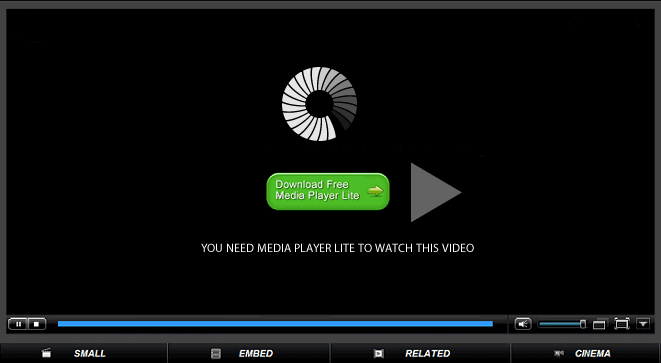


No comments:
Post a Comment