There are 2 types of ngage games. 1 is in .blz format, the other is a folder wif man other files and folders. im going to talk about the .blz version 1st.
-------
.blz
-------
u need the .blz file, and blzinstaller.sis to install it.
1) install the blzinstaller.sis, into fone or mmc, doesn matter.
2) send the .blz file to ur fone. for tis example, im gonna use sonic.blz.
3) move the .blz to the root dir of e:, which is ur mmc. meaning, DUN place it in any folders, place it in e:, so it looks like tis
4) run blzinstaller to install, can take a while thou.
Note: if u send the .blz file to ur fone wifout using pc suite, it normally ends up in the inbox. For 6600 and 3650 users, space on c: is limited, so go to
and den, use a file explorer (example, fexplorer, seleq, etc), go to e:/system/mail/(1st folder), and find the .blz file, its in one of the 16 folders labelled 0-9, a-f. den cut, paste to e: root dir.
there u go! .blz version!
-----------------------------------------now, for the folder type of ngage games...
-----------------------------------------
sometimes, when u get a ngage game from irc, it doesnt come in .blz format, but in a folder named
for ngage users, simple as hell, paste fifa folder into e:/system/app folder of ur fone, using the supplies usb cable. if u cant see the system folder when u plug the usb cable, change the folder settings to reveal all folders.
for 3650 and 6600 users, it will b a bit troublesome. u haf to move the files 1 by 1, into the exact place on ur mmc. so, u haf to create a
occasionally, u get another folder wif the system folder when u download the game. u haf to replace the 2 lib files in ur mmc. place them in e:/system/LIB. if theres no such folder, create one.
So thats about it!
Note: Want to do this? Go get a MMC reader. Its the easiest & quickest way to trasfer files.
----------------------------------------------------------------------
Some Handy Tips.
Tips / undocumented functions:
- At the top of the main-menu and every folder, the keys 1 to 9 are shortcuts to the icons 1-9
- A shortcut on the left menukey in standby-mode will take more time to open than a shortcut on the right menukey. Reason: The left key is also used for the keylock so it shortly waits for pressing the * button.
- While writing text press and hold "#" to switch between Alpha mode and Number mode. You can also press a key long to insert its number.
- In standby-mode, press and hold 0 to launch your wap home page.
- If you have your keylock activated just press the on/off button to turn on your backlight to look at the time when it's dark without having to unlock the keypad.
- To keep the backlight on, run Torch (freeware), press and hold the Menu button and go somewhere else on the phone.
- To check your current firmware version simply type *#0000# in standby screen.
- To check your IMEI (International Mobile Equipment Identity) type *#06# in standby screen.
- To check your Bluetooth device address type *#2820# in standby screen.
- Start up in Safe Mode (no 'auto start' apps will be running): Hold down the pencil key when you turn on the phone and hold it on until you have to enter your PIN code.
- Format the phone memory by typing *#7370# in standby screen.
- In standby mode,
45# +
50# +
--------------------------------------------------------------------------------
Regarding Log Times.
.
When I set the GMT offset time in clock of 6600 to +530 then all my call log shows half hour prior to the actual time logged, and if it is -530 then log shows after half hour of actual time and if the same is set at +500 or -500 then the call log shows correct time of the call logged. But further I am not able to set the offset to + or - 500 as Psiloc world clock pro changes the timing to exactly +530 indian timing. Does anyone has a solution?
The log timings depends on the time set in your mobile clock. If you change the timing and make a call the log shows the changed time only. My previous post meant if th clock offset minutes is "00" and any hour, then log timings is accurate to the time set on clock. But opening World clock pro changes it automatically to +530 as the home location is india. and as the minutes offset changes to "30" the log time varies. If I dont use World clock pro nothing changes.
--------------------------------------------------------------------------------
Operator Logos Explained.
The operator logo is the picture on top of your phone screen, in most cases is the name of your operator.
How to change it for a nice picture? You can do this by diferent ways:
First create this folder if you dont have it:
C:\System\Apps\Phone\Oplogo\
The operator logo will be stored on it...)
You can use FExplorer (any jpeg/bmp, no resize), seleQ (any image, it will resize it) --> select the image you want be operator logo, select options-file-set as operator logo.
You can make your own logo:
The operator logos have the following format:
COUNTRYCODE_NETWORKCODE_SUBNETCODE.BMP
For example, for Spain:
Amena: 214 03 -> 214_3_0.BMP
Movistar: 214 07 -> 214_7_0.BMP
Vodafone: 214 01 -> 214_1_0.BMP
In the PHILIPPINES:
Smart: 515 01
Globe: 515 02
The size for bmp is 97 x 25 pixels.
Also, you can store diferent logos for diferent operators. For example if you change your SIM to other operator, you will see the other logo, or if you travel to other countries, you can store diferent logos for the operators in this countries.
You have a list of country codes and network codes here , just ignore the first "0" in network code if any.
If you want to delete the logo to restore the original (name of the operator) just delete the bmp file from c:\system\apps\phone\oplogo.
-----------------------------------------------------------------------------
Phone Hangs on Start-up?
We sometimes hear from users of Series 60 handset users stating that they've filled up their memory, and the memory is so full that they can't get in to delete any files.
We've not had any experience of this, but the best thing to try is to restart the phone (by taking the battery out) when it "hangs" and then starting the phone in "safe mode". This causes the phone to load as few apps as possible at startup. To do this, hold down the ABC key, and while holding it down, start up the phone. Hopefully you will then be able to transfer files from your C drive to your MMC to free up the memory.
As a very last resort, you can format the phone and start again - 1st post in this FAQ section - This will remove all data, and you'll have to restore your phone's information from a backup which you may have made on your MMC or via PC Suite.
If you still can't get into the phone, the final option appears to to be to take the phone to the nearest Club Nokia shop (or your retailer), who should be able to re-flash the phone to factory settings.
----------------------------------------------------
Convert iTunes Music Library To A Mobile-Friendly Format.
Audience: For iPod / Windows PC owners with a smart mobile (with MMC/SD slot).
Intro:
This is a guide on how to convert your existing (and probably extensive) iTunes music library into a format that you can play from your mobile.
iPod* owners everywhere have probably spent many long laborious hours importing all the albums from their CD collections into the iTunes* music library on their PC.
This is not something you will readily want to repeat from scratch with the Nokia Audio Manager (or equiv.) to get your music accessible from your mobile.
Fortunately, there is an alternative offered through the many different music file conversion utilities available on the 3rd party software market. For the purposes of this guide, we will be using the range of utilties available from dbPowerAMP.com .
First of all, you have to find out what the Target format is for the music files you want to convert.
This willdepend on the type of mobile you own.
.MP3 file format is appropriate for the following mobiles:
Siemens SX1, Siemens SL45, Sharp GX-30, Nokia 6600 (with 3rd party MP3 player), motorola A920/925..
.AAC file format is the preference for the following (although they can all play .MP3 as well):
Nokia 6230, Nokia n-Gage, Nokia 7610, Nokia 3650, Nokia 3300..
.WMA file format is the preference for any of the available windows-based smartphones:
Orange SPV / E200, Motorola mpx200, O2 XDAII..
There are other alternatives like .AMR, and .OGG format (Ogg Vorbis standard), but are less common. (Ogg players are available for the symbian-based mobiles like Nokia 6600, Siemens SX1, Nokia n-Gage ). AMR is a lower quality encoding standard, not likely to satisfy all but the least demanding of music listeners (but it is useful for providing short mono voice recordings on mobiles).
Some mobiles are capable of playing a variety of different music file formats (Nokia 6230 can play .aac, .mp3, .amr)
In this case, if you are not too bothered about the portability aspect of your music, then descending order of preference is probably:
AAC -> WMA -> MP3 -> AMR.
This is because AAC and WMA are both newer compression standards, and so employ a more efficient compression algorithm than MP3, making for smaller files (which means more music on your memory card!). However, if you also want to play your digital music in your car stereo (MP3-CD), in your old MP3 player, and any number of other players, then portability may be more important to you than file size. Then, MP3 may still be the best format for you to convert to.
Fortunately dbPowerAMP Music Converter is capable of converting music files to any of these formats, when combined with the available codecs.
To start:
Open up the iTunes application on your Windows PC.
Select [Edit] - [Preferences] option in iTunes menu.
From the dialog, select the [Importing] tab to verify what standard your iTunes has been encoding with in its music library. The default here is displayed below: (namely AAC to 128kbps). Write down these details somewhere (you will need them later).
Now select the [Advanced] tab and note where the music library is stored on your PCs hard drive. Again, note down these details.
Now, if you havent already, download and install the following components from dbPowerAMP.com. dBpowerAMP Music Convertor (dMC) - http://www.dbpoweramp.com/dmc.htm
Various Codecs - http://www.dbpoweramp.com/codec-central.htm
(depending on which standard you are converting from to which target format)
Check out the list of Codecs at:
http://www.dbpoweramp.com/codec-central-mp4.htm
For converting from MP4 AAC (which is the iTunes default), you need the following [AAC to Mp4 & Mp4 to AAC] codec: Click to download.
This will enable you to convert an .M4A file (used in iTunes, iPod, Nero) into a standard .AAC file that can be played by your mobile player (for Nokia 6230, Nokia n-Gage, Nokia 3650 / 3300 )
If you want to convert to .WMA (for a Windows smartphone), then download the .WMA codecs:
http://www.dbpoweramp.com/codec-central-wma.htm
For conversion to MP3, dBpowerAMP already comes supplied with the best MP3 encoder (LAME). Once the dBpowerAMP Music Convertor and all the necessary codecs have been installed, open it up. You will be asked to browse to the music files you would like to convert. Multiple selections can be made here.
In the main application dialog, you get the option of which format you would like to convert to from the drop-down box at the top.
Make your selection according to your type of mobile. Then you will have the choice of some advanced options ( click the [Advanced] button) to set things like the quality of encoding ).
As a rule, for most people, the following bit rates can be regarded as a good quality:
.AAC - 64kbps encoding
.WMA 96kbps (or 64kbps)
.MP3 - 128kbps CBR
(and if VBR variable bit rate encoding is used, 96kbps is acceptable.
NB. Please note that not all MP3 players in mobiles can play the full range of encoding options, from 48kbps up to 320kbps, and CBR ,to VBR).
Once the options are set, then click the [Convert] button.
dBpowerAMP will display a progress bar, and start to work its way through the selected files, writing them to the selected destination folder.
When complete, those compatible music files (whether .aac for your Nokia 6230, .MP3 for your Siemens SX1 etc) can be transferred to your MobyMemory MMC card (preferably via a memory card reader).
All you have to do now is load the MMC card into your mobile and you can take part of your iTunes music library with you if you leave your iPod behind!
For more information on the complicated and technical arena of digital music, check out this excellent series of articles from Spoon of dBpowerAMP: http://www.dbpoweramp.com/spoons-audio-guide.htm
NB. This guide has been written to help those with music stored in their iTunes music library. With little alteration, it should also be useful for people looking to convert digital music files from different source formats, as a similar process takes place. The range of conversion possibilities in dBpowerAMP alone are pretty extensive.
But remember to try and use as a good a quality source as possible for conversion (either the original CD, or a high bit-rate encoding of your CD such as that provided in iTunes music library by default). You can convert down in bit-rate, but if you try and convert up, you will be making a larger file for no quality benefit in sound at all (because with lossy compression, the information has already been lost from the original encoding of the source file).
---------------------------------------------------------------------
Increase Your MMC Space. .
Your files in MMC are stored in multiple (disk) blocks.
So if you format using 16K block, the space used will be 16K eventhough your file is just 1K.
If you buy MMC, it is usually preformatted with 16K block. Therefore alot of space is wasted as most installed program files are usually less than 2K.
You will need a card reader to do this:-
1. Connect card reader and copy all your files in the MMC to computer disk. (Make sure you set the show all/hidden/os files to "on"
2. Do a format of the MMC using command line "format" and use the /A=size option.
Alternative, you can use the Disk Management in Adminstrative Tools to format. Make sure you select FAT. For 256MB MMC, smallest block you can use is 4K, 128MB is 2K, 64Mb is 1K and 32MB is 512B.
(Note: You cannot use the phone "format MMC" to do this as the format just clear the allocation table and does not change the block size)
3. Copy back all files to MMC.
Now you will find that you will have more space.
256mb MMC got back 30+ mbs
---------------------------------------------------------------------
Knowing Files Extension
In downloads thread you can find diferent type of files (like you can find it over the web...)
.sis = Symbian installation file, just send it to your phone, and install.
.jar = Java installation, send file to your phone, and install.
Note about .jar files. You dont need to extract the .jar files into your PC, juest send them to your phone directly. By the way, if you get a.zip (or other extension) and when extract its content you get lot of files and folders, files like \META-INF\MANIFEST.MF, or *.class, it should be a .jar file... then, dont extract, just rename the main .zip to .jar. and send to your phone.
.zip = The standard compressed file, you can use winzip to extract the content... www.winzip.com
.ace = Other format of compressed file: www.winace.com
.rar = And the compressed format about everybody ask... www.rarlabs.com
Note: Its always best to extract .zip, .ace & .rar files on your PC first as your phone can only most of the time.
------------------------------------------------------------------------
Sending Files via BT & IR.
Where are the files that you send to your phone via IR or BT?
There are in mail folder:
If you store your messages in phone memory, there are in c:\system\mail\...
If you store your messages in MMC, there are in e:\system\mail\...
Files in inbox are in folders like "*_F "
For example: E:\system\mail\00001001_S\0\00100c60_F\ (file)
or E:\system\mail\00001001_S\1\00100bc1_F\ (file)
or E:\system\mail\00001001_S\2\00100bc2_F\ (file)
----------------------------------------------------------------
Installation Error messages seen when installing signed/unsigned application in S60 3rdEd & What they Mean
Message:
Certificate error.Contact the application supplier.
Hint:
You may have tried installing unsigned application. Note that signing is mandatory for S60 3rd Edition. You can use self-signed certificate or developer certificate from Symbian Signed to sign your application.
Message:
Unable to install.Constrained by the certificate.
Hint:
This message pops up when you attempt to install developer certificate in the unsupported device. The developer certificate from Symbian Signed can only be used in a limited number of devices. Remember that you have to send your IMEIs to Symbian Signed when requesting certificate. You cannot use the certificate in other devices that is not in your IMEIs list i.e the certificate may not be compatible with your IMEI.
Message:
Required application access not granted
Hint:
Check that your certificate can be used to sign all capabilities needed by your application. For example, if you use self-signed certificate, you can only sign basic set capabilities, i.e. NetworkServices, ReadUserData, WriteUserData, LocalServices and UserEnvironment. If your application requires one of the extended capabilities, for example SwEvent, you cannot sign it with self-signed certificate. In this case, you will need a proper Symbian Signed DevCert with all capabilities.
Message:
Unable to install a protected application from an untrusted supplier
Hint:
If you use self-signed certificate, make sure that your application uses unprotected UID, i.e. 0xA0000000 - 0xAFFFFFFF. If you use protected UID (0x20000000 - 0x2FFFFFFF) or legacy UID (0x10000000 - 0x1FFFFFFF), you will get this message.
Message:
Unable to install
Hint:
This message may come up when your installation file (.sis/.sisx) copies files to other application's private folder, i.e. private uid. Note that Symbian 9 introduces data caging concept, it means you don't have access to other application's private folder.
STEPS TO DELETE THEMES ON S60 V3 PHONES
----------------------
. first u need to hack ur phone use hellocarbide,binpda secman,rompatcher etc to hack ur phone...
1.open xplore first, leave it open then go to menu open hellocarbide click on menu1 wen done open xplore which is already open, open it by long pressing menu key then go to c: or e: private/10207114/imports
u will find all the themes installed in this folder then delete the one which u want to delete....


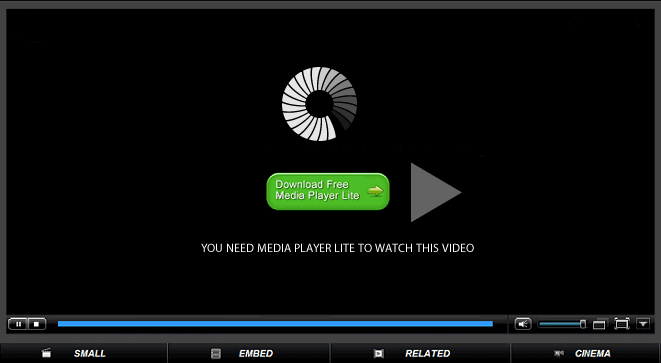



No comments:
Post a Comment