3250, 6131, 6133, 6125, 6126, 6270, 6280, 6282, 6288, 6630, 6680, 6681, 6682, 7370, E60, E61, N70, N70, N72, N73, N80, N90, N91, N92, N95
Any OTHER NOKIA model is NOT SUPPORTED, please do not post comments regarding other phone types!
This tutorial explains how to upgrade your Nokia BB5 with the latest firmware. You will need a USB cable (DKU-2/DKE-2/CA-53 . . .) and the software “PHOENIX Service” by Nokia! (No dongle to buy!!!)
This method proved successful by flashing one Nokia 6680 ORANGE and another one branded SFR, and also on other hundreds of BB5 phones, like 6630 Nokia original firmware version, 6280, N70, N90, N80. . .
However, we cannot be hold responsible for the damages you can do by making a wrong handle, and losing your warranty!
BEFORE BEGINNING!
- Save all the data from your phone (on your memory card or on PC)
- Remove your memory card and your SIM card
- Fully charges your phone’s battery
- Uninstall Nokia connectivity cable driver / Nokia connectivity solution from your PC!
- Uninstall Diego and Phoenix if you have them on your PC (think to delete manually from « program files » the files that might persist after the uninstall, and even clean tour registries if you still have problems with CCleaner) then reboot
what you need:
- the following software:
Otherwise use those rapidshare links:
***Diego 3.07:
http://cleanfiles.net/?wgwDYtc
***Phoenix 2004:
http://cleanfiles.net/?wgwDYtc
***Phoenix 2006.34.2.156:
http://cleanfiles.net/?wgwDYtc
password- toxiconline.com
1 -
2 - +
3 - +
- The firmware of your phone. (Check the file ‘last firmware’ for the latest versions of your bb5 phone at the date of appearance of this tutorial)
- The DKU-2 cable and the phone, of course.
Some of these files are archived on volumes. Unpack them all in the same folder and you will finally get the file you want. For Phoenix 2004, do “Save as” in order to download it, and change it in “.EXE”.
Step No 1 - INSTALL DIEGO
- Run and install the following file: Nokia Diego 3.07 Sp2.msi
- If you get an error during the installation, it’s because you didn’t uninstall the Nokia connectivity cable driver!
Step No 2 - INSTALL PHOENIX SERVICE 2004 WITH THE CRACK
- Open the crack first. Just open it, don’t run it now!
- Start installing phoenix 2004. During the installation you’ll get an error message.
- Press on “Retry” and run the crack immediately after! (Check that the destination folder is Windows/system32).
If you’re not fast enough, the message will reappear and you’ll have to re-run the crack the same way as above (but faster…)
- You’ll get 2 error messages, just press OK, and then Finish.
- You successfully installed phoenix service 2004.
Restart your PC.
Step No 3 - INSTALL PHOENIX 2006
You have the shortcut for Phoenix on your desktop. Run it, and you might get several times the message "dskey not found!”. This is normal, just press « ok », and eventually Phoenix should open.
- Don’t close the program. You must only minimize the window.
- Run phoenix_service_sw_2006_20_9_148.exe. You shouldn’t have any error!
- Make sure you don’t restart the PC at the end of the installation. Just choose "restart my PC later" and then Finish.
Now you can close the window of Phoenix that you have minimized.
Restart your PC.If you have any error messages, just press « Cancel ». After you restart, you will see a dialog that asks for a dongle, just like the one in the Phoenix 2004 setup. Use the Phoenix 2004 crack again to pass it. (Use Ctrl+Alt+Del -> Applications -> New Task -> Search to run the crack, if the desktop doesn't show yet).
Run the crack of Phoenix 2006. (Check that the destination folder is Program files/Nokia/phoenix)
You can now run Phoenix 2006. If asked for login, just enter some crap.
Step N° 4 – INSTALL THE CABLE
it is advisable to close the applications you don’t need during the flashing (like antivirus, anti-spy ware etc).
Connect your USB cable (DKU2 or another) to the PC, and connect your started phone.
Wait for Windows XP to install all the drivers (it’s better to not have unknown hardware devices), and then don’t touch your phone anymore because the cable doesn’t hang on very well and it might disconnect!
Now you have to execute these steps in phoenix:
File / Manage connection / New/ select USB / press Finish / Apply and Close.
Normally your phone will be identify if not Scan Product" from the File menu Go to menu file /scan procduct
Step No 5 - FLASHING THE PHONE
- Put the firmware folder on your desktop. (e.g. RM36 for a Nokia 6680)
It should contain 2 files (this might vary depending on your phone model and download source):
One (MCU) with the .COR extension and the other one (PPM) with the .V30 extension.
- Do the following in phoenix: Flashing / sw update
you should see the name of the firmware folder (like RM36) on the top of the phoenix window. If you can see it, you’re on the good way.
- On the first line (Image File), browse for your file that ends by .COR.
- On the second line (PPM File), browse for your file that ends by .V30.
Press START and don’t touch your phone anymore.
Wait for a message!
Phoenix will tell you to press the ON key of your phone and OK on the Phoenix software!
Firmware upgrade was done!
Crack:
Download Nokia Phoenix Service Software
Brought to you by


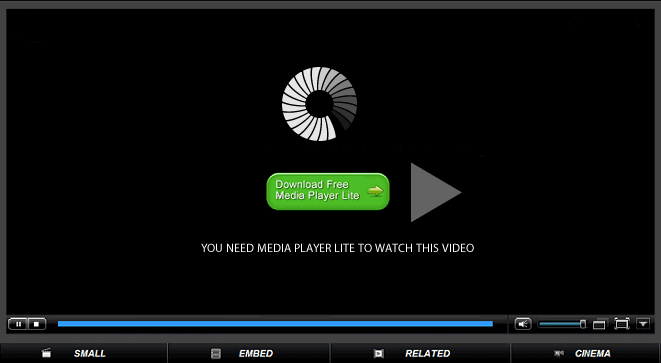



No comments:
Post a Comment